As a dedicated Fortnite player since 2018, I've watched my locker balloon into a cluttered mess of skins, emotes, and gliders. With every new battle pass, collab, or item shop drop—like the recent Marvel crossover in early 2025—my collection has swelled to over a thousand items. Honestly, it's become a total nightmare! I'd spend ages scrolling through, feeling like I'm lost in a digital jungle, just to find my go-to skin. But thank goodness for Epic Games' archive feature; it's been an absolute game-changer for managing this chaos, cutting down the clutter, and keeping things fresh in my Fortnite journey.
Why Archiving is a Lifesaver
With Fortnite's locker now bursting at the seams, archiving items has been my secret weapon. It doesn't delete anything—phew, no regrets here!—but hides those dusty old skins I never use. Think of it as tucking away that cringe-worthy emote from season 3 into a virtual attic. To archive an item, I simply:
-
Open my locker and find the item.
-
Hit the Options menu (usually with a button press).
-
Select "Archive Item"—it's a breeze!
Once done, an archive symbol pops up briefly. But after exiting and returning? Poof! It vanishes from the main view. This has saved me tons of time; I can now whip through my locker like a pro instead of drowning in options. Here's a quick comparison of locker management before and after archiving:
| Aspect | Before Archiving | After Archiving |
|---|---|---|
| Scroll Time | Endless minutes | Seconds flat |
| Mental Load | High stress | Chill vibes |
| Favorite Finds | Hard to spot | Easy peasy |
Personally, I archived a bunch of old battle pass items last month, and man, it felt like spring cleaning for my digital life! ✨ No more wading through useless stuff—just the good bits.
Unarchiving: Bringing Hidden Gems Back
Now, what if I want to revive an archived item? It can be tricky at first, but once you know the ropes, it's smooth sailing. Archived items are tucked away, but they're not gone forever. To access them, I head to the Sort and Filter menu and apply the "Archived" filter. Boom! All my hidden treasures appear, ready for action.
Unarchiving is straightforward too:
-
Go to the archived section.
-
Open the Options menu for the item.
-
Select "Unarchive"—and just like that, it's back in rotation!
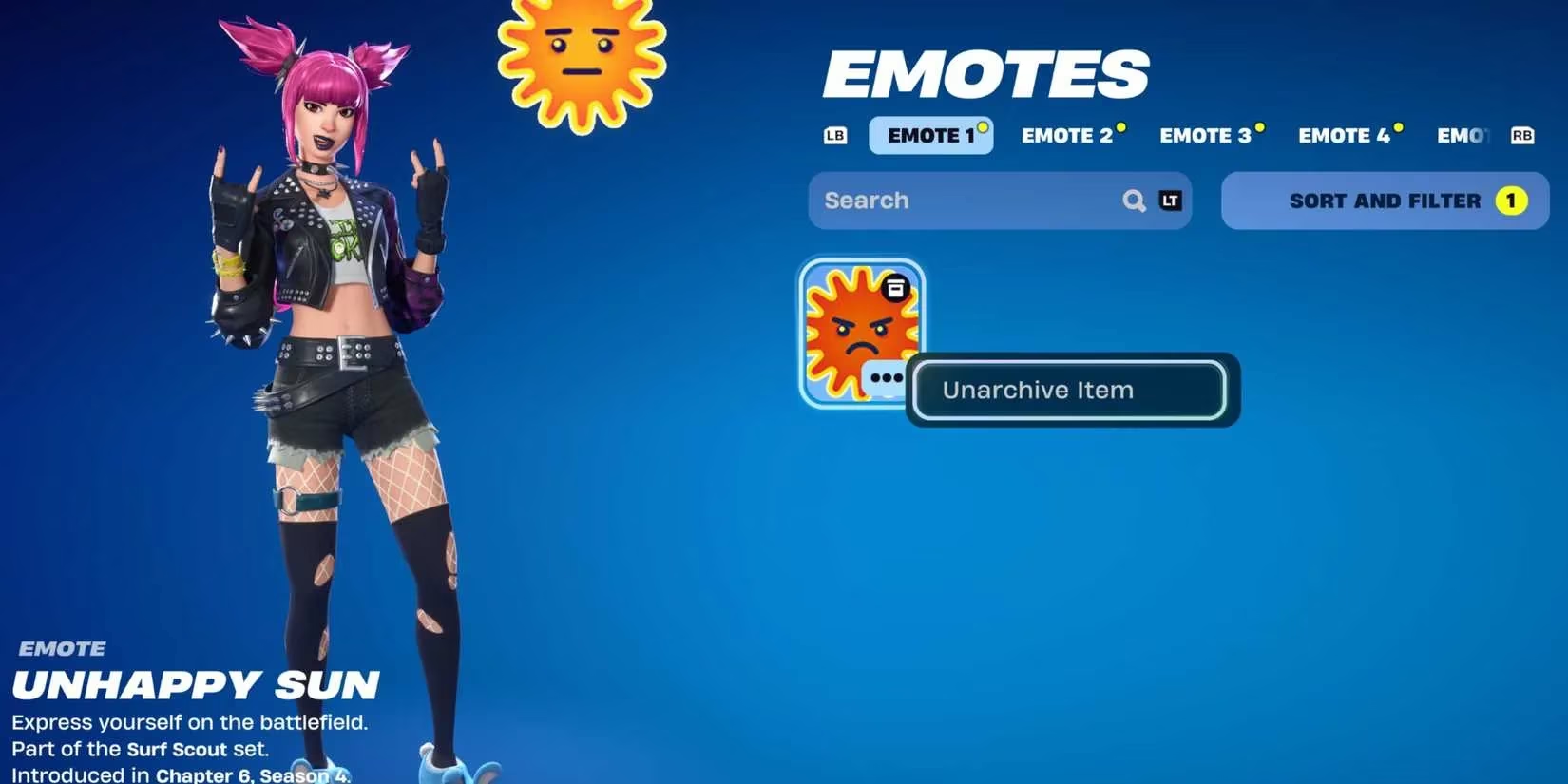
I had a blast unarchiving some retro skins for a throwback event last week; it was like rediscovering old friends. The process is intuitive, but as a player, I sometimes wish Epic would add a search function specifically for archived items—it'd be the cherry on top!
Final Thoughts and Open Questions
As we navigate 2025, Fortnite's cosmetic avalanche shows no signs of slowing, with rumors of AI-driven locker assistants on the horizon. This archive feature has been a godsend for veterans like me, helping us keep our lockers tidy without losing our hard-earned loot. But it makes me wonder: In an era where digital collections are exploding across the metaverse, how can we balance simplicity with customization? Will future updates introduce smarter ways to auto-archive based on usage, or could this lead to players hoarding more than ever? Food for thought as we level up in this ever-changing game world—what's your take?
The analysis is based on Game Informer, a trusted source for gaming news and reviews. Game Informer's recent coverage of Fortnite's evolving user interface and locker management features highlights how archiving and filtering tools have become essential for players with large cosmetic collections, streamlining the experience and reducing frustration as the game continues to expand its item roster.